Network administrator is directly changed administrator password of windows administrator account without old password. Administrators can change install software, Policy set, security settings and admin access all files on the computer. Administrators can also make changes to other user accounts such as creating other local and administrator account.
Administrator password set on the all Pro, Enterprise and all
windows server in same process to change the administrator password changed.
Step 1 - Go to Start menu type Administrative tools in
the search bar, and choose the search result.
Step 2 – Then double click on the Computer Management.
Step 3 – Now, you can show the Computer Management tool
page. Then click on the Local users and Group button in a select user
option.
Step 4 – Administrator option will show on the dashboard. Right click on the Administrator option and select the Set Password Option.
Step 5 – Then Enter the Administrator password and click on the OK button. Notification has been shown Password has been set successfully.



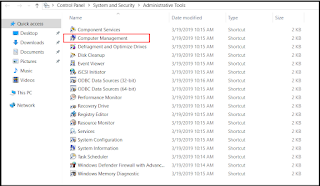

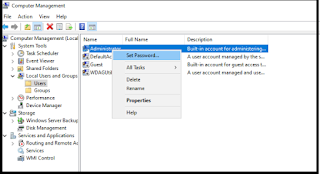






0 Comments